Installing BIOS
Prerequisites:
- You have the BIOS files required
- BIOS file names are IDENTICAL to what is required in RetroArch. For more information see link to consoles and cores documentation at end of this page.
1. Install (copy) BIOS to your mini
Your options for transferring BIOS files are:
- 1a. FTP
- 1b. KMFD’s RA BIOS Master Module
1a. FTP
From the hakchi main screen:
Goto Tools > FTP
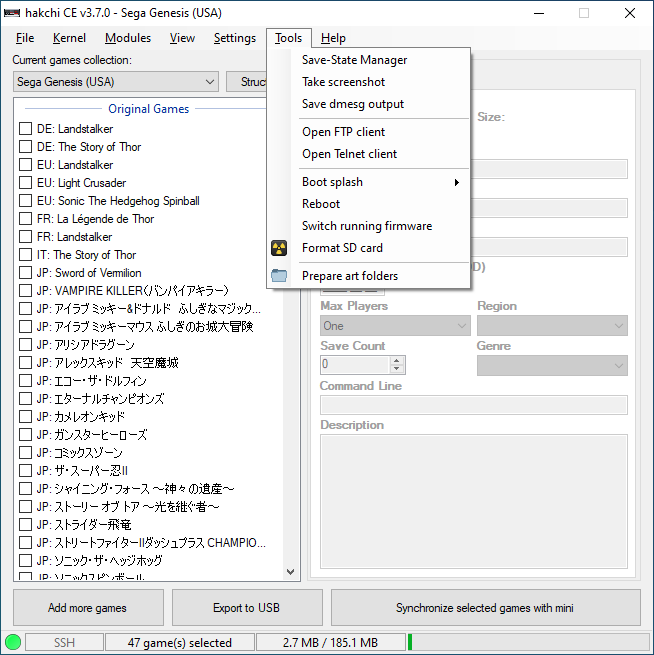
This will open an FTP window.
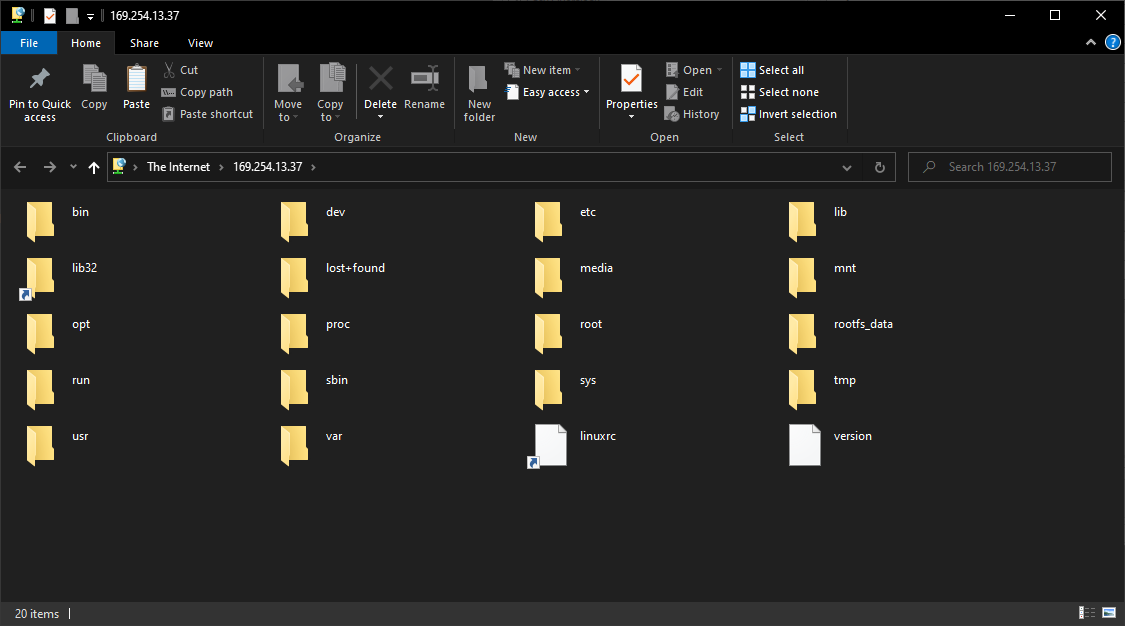
Navigate to RetroArch system folder /etc/libretro/system/
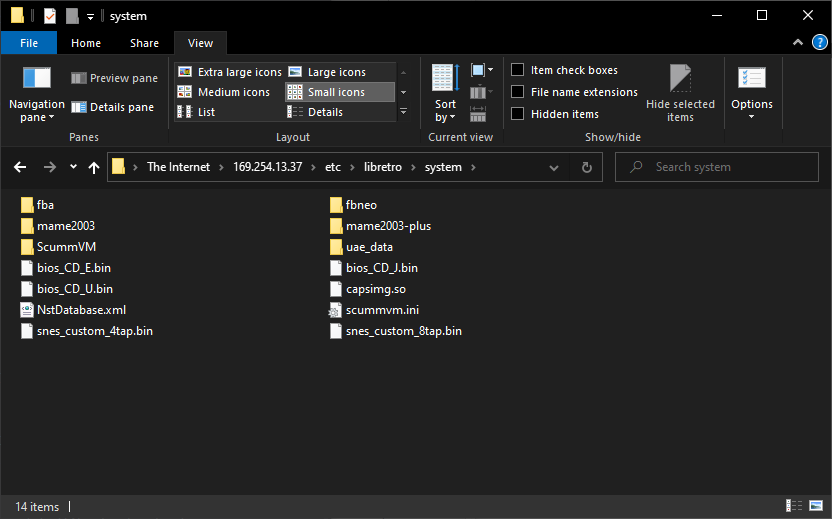
Now right click and COPY the BIOS files from your PC, then right click PASTE them in this folder.
Goto section 2 to validate they are installed properly
1b. KMFD’s RA BIOS Master Module
From the hakchi main screen: Goto Modules > KMFD’s Mod Hub
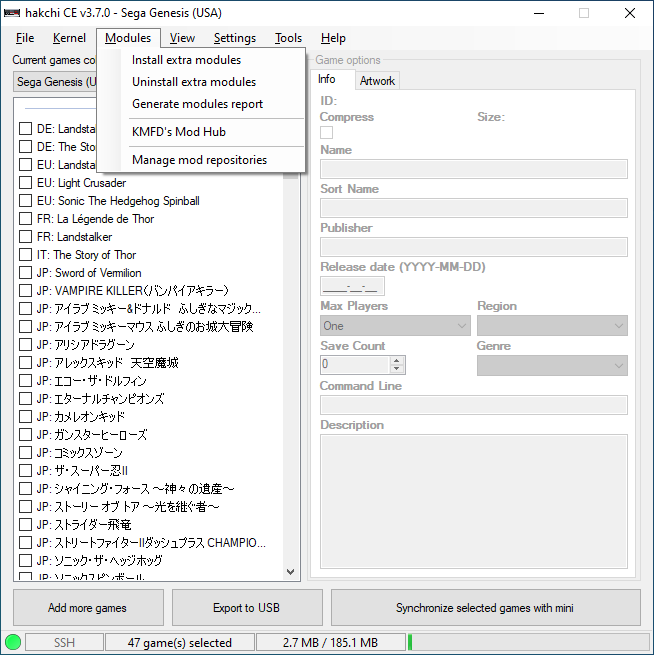
Goto KMDF BIOS tab and Select “KMFD’s RA BIOS Master Module”
The click “Download”.
On PC navigate to your hakchi folder. In this example we will assume the ‘hakchi’ folder is located on the desktop.
- C:\Users\USERNAME\Desktop\hakchi
From there navigate to the \etc folder in the master module mod you just downloaded.
- C:\Users\USERNAME\Desktop\hakchi\user_mods_km_ra_bios_master_module.hmod\etc\libretro\system
Right click COPY the BIOS files from your PC then right click PASTE them in this folder.
Now install the module.
Goto Modules > Install extra modules
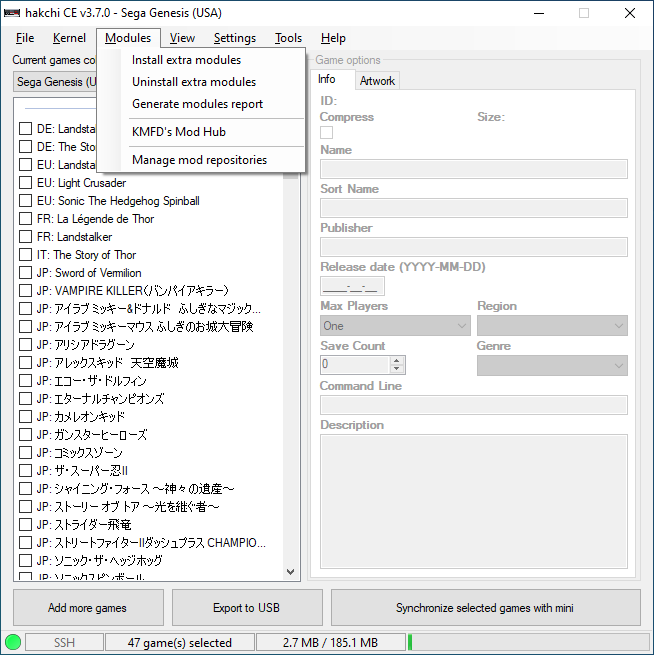
Check the boxes for RA BIOS Master Module then click “OK”. Even if this is greyed out you can still check this box and install it.
System will reboot.
Goto section 2 to validate they are installed properly
2. Validate BIOS with RetroArch
On the mini you can check if the BIOS file is installed properly.
Open RetroArch menu by:
- opening RetroArch ‘Game’ you have added to the UI
- This can be found as an optional step 6 in the ‘Installing RetroArch’ page under the “Installing RetroArch and Other systems” section of this site.
- [SEGA] launch a game that that uses RetroArch and press reset on the system
- [S/NES, SEGA] with a controller that has start and select, press both at the same time
For this example we are checking for Sega CD BIOS with the km_Genesis Plus GX Core. From RetroArch got Main Menu > Load Core
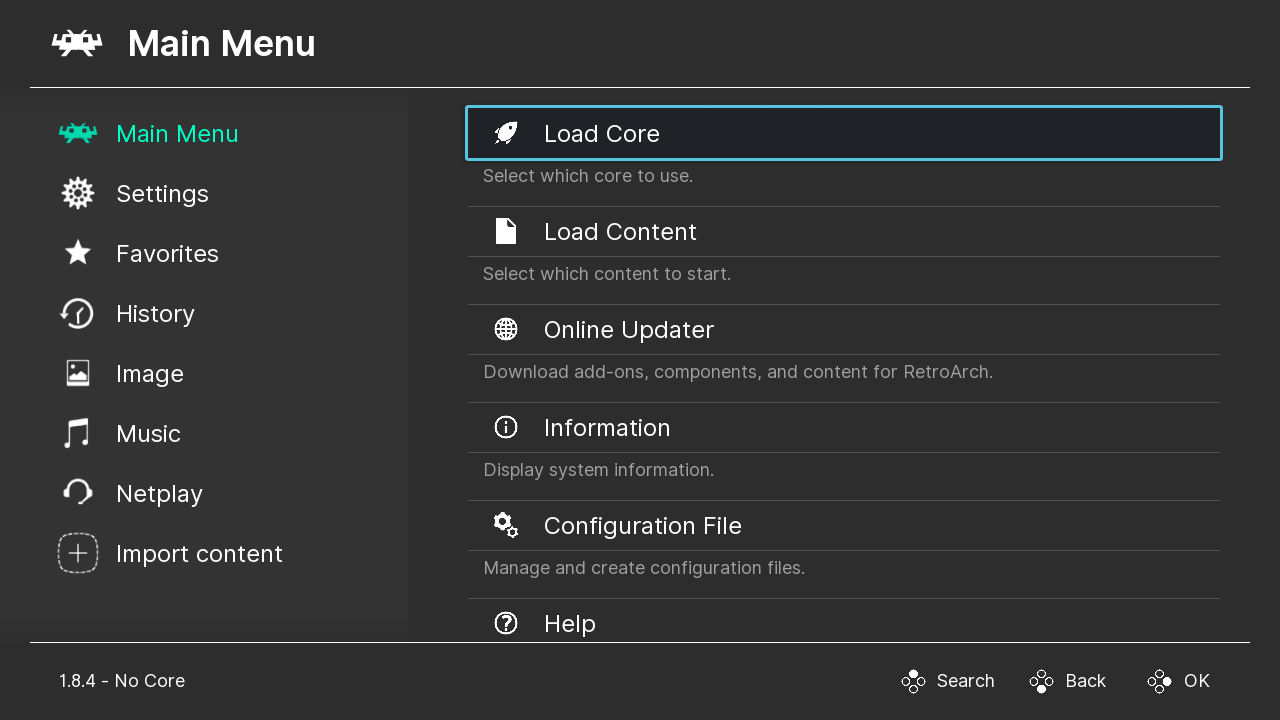
Press ‘OK’ button.
Scroll down to ‘Sega - MS/GG/MD/CD (km_Genesis Plus GX)’
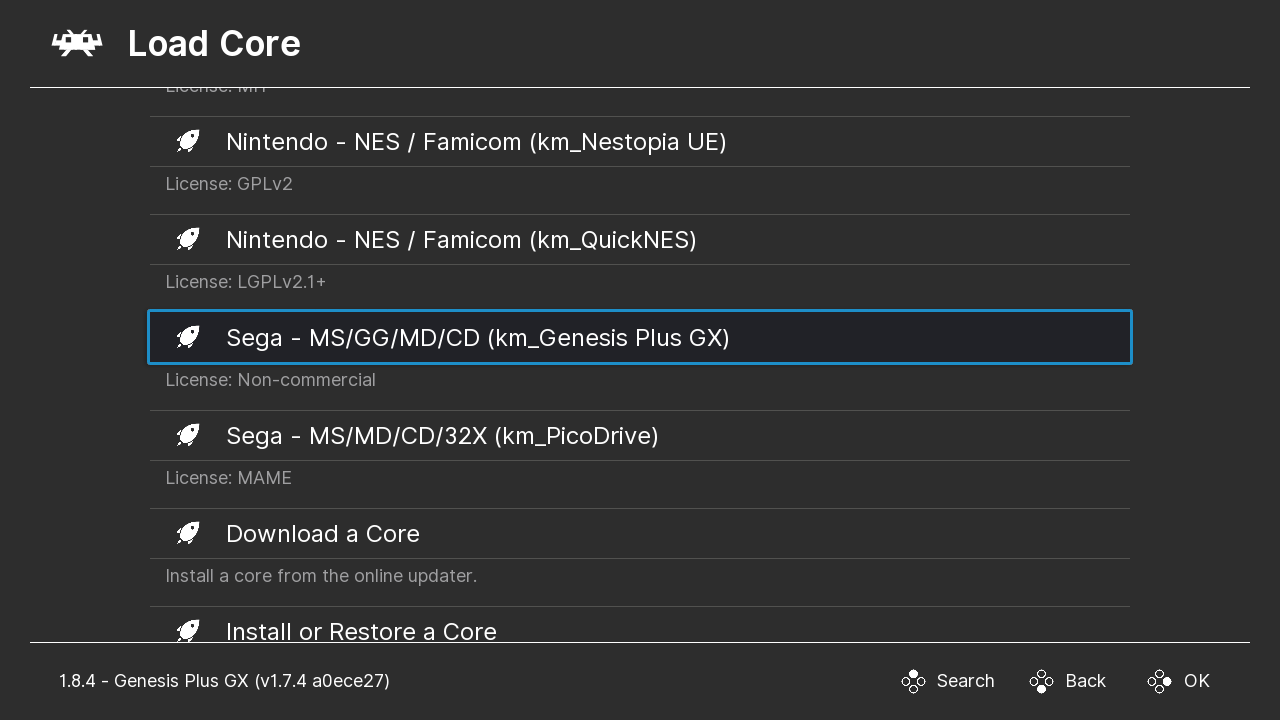
Press ‘OK’ button.
This will return you to the Main Menu.
Goto main menu > Information
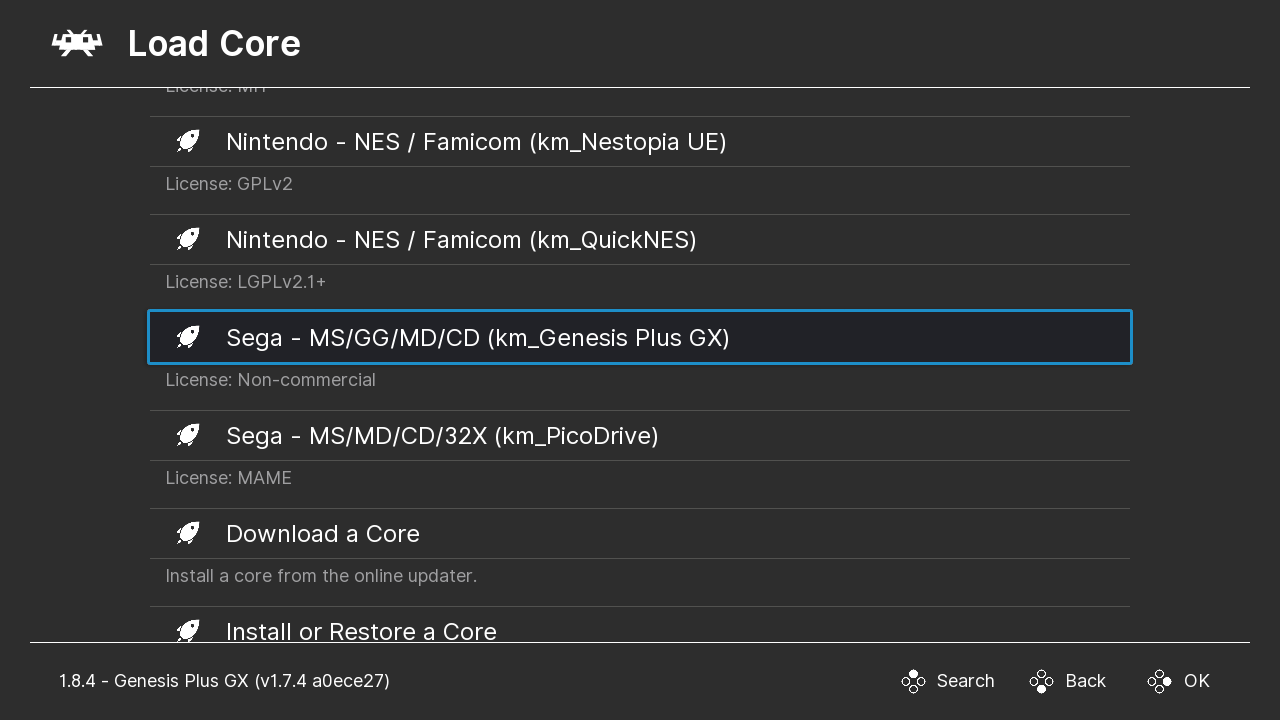
Press ‘OK’ button.
Goto Core information
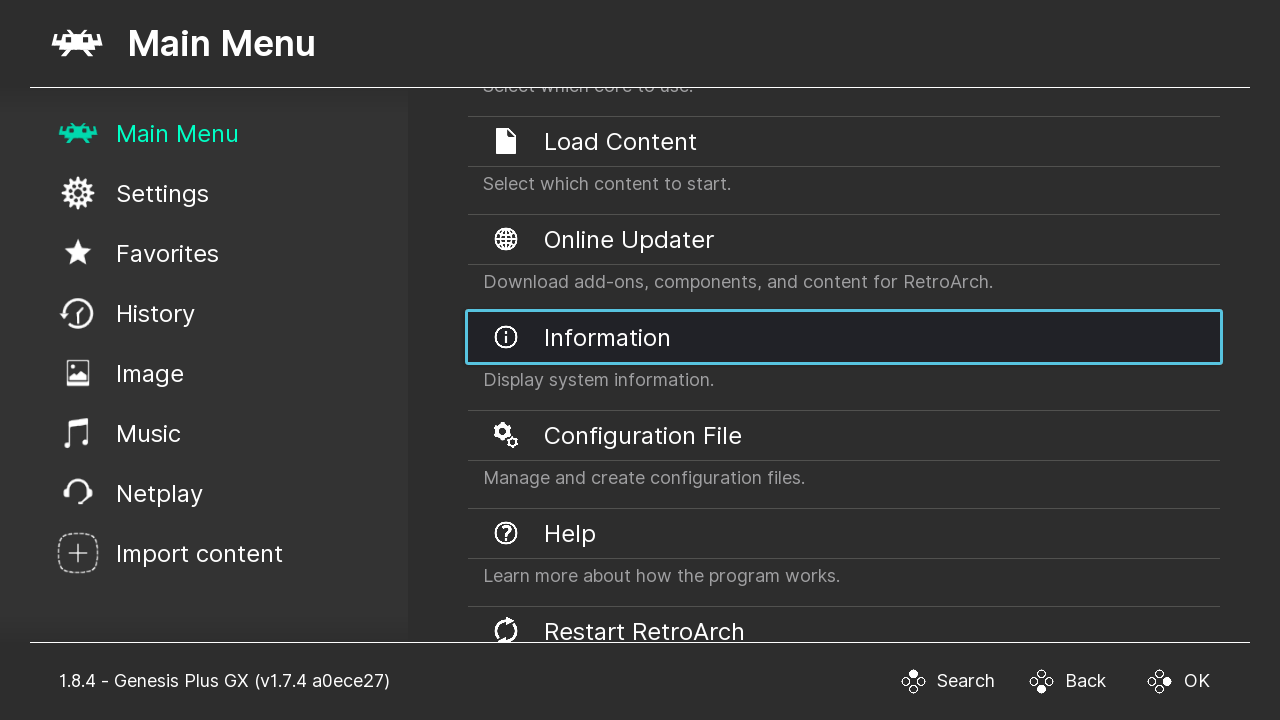
Press ‘OK’ button.
From here you can scroll down and see the ‘Firmware(s)’ status.
If the BIOS file was copied properly it will include Present in the line. The image below shows examples of both missing and present BIOS files.
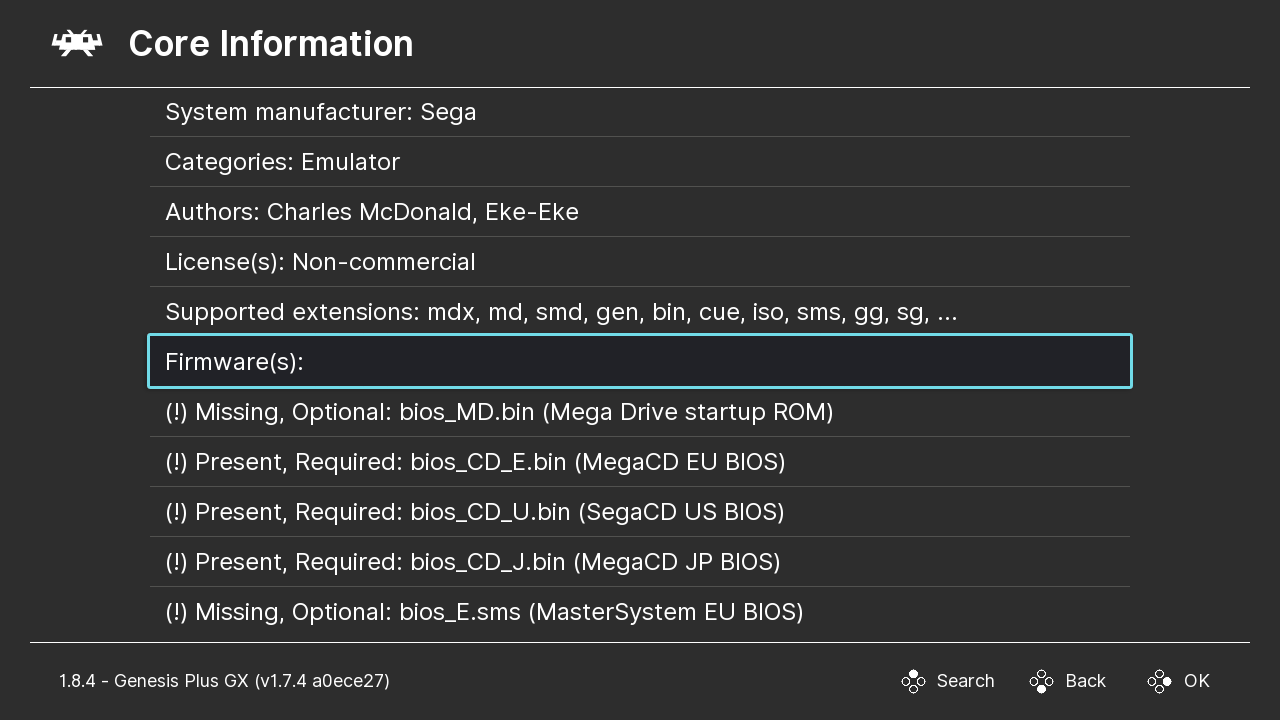
Your BIOS files are now installed!!!
Link to Google Doc that covers consoles, cores, required BIOS files and notes
https://drive.google.com/file/d/1pd-_cy6fLKHvuWYD1s0e3cog3UKlq-B1/view